Printing a web map requires a lot more than doing Ctrl + P. MapFish seems to be the best option to use with Geoserver, and it comes ready as an extension. If you installed the module properly, you should be seeing general info at http://localhost:8080/geoserver/pdf/info.json. You’ll find a config.yaml in data_dir/printing.
MapFish lets you access three different points:
info.json that returns current config as defined in config.yaml fileprint.pdf that actually prints the map as defined in the spec GET argumentcreate.json that returns a JSON object with an URL of the printed map
Remember, if you’re displaying a lot of layers in the map and all of them should be printed, you need to pass it as a POST argument when calling print.pdf or create.json, otherwise you’ll be getting an error complaining about the GET request length.
The config.yaml file is where you define settings for the print module. You definitely want to define dpis (we’re using 90, 200 and 300 DPI), scales (they probably need to be hardcoded, I didn’t succeed trying any arbitrary scale) and layouts (we’re using A4 to A0 both portrait and landscape).
However, defining the page size might get tricky as MapFish does not use standardized sizes defined in cm, in or any other unit. I’ve experimenting and doing some maths and here’s what I came up with for portrait layouts.
| A0 |
A1 |
A2 |
A3 |
A4 |
| 2382×3361 |
1683×2380 |
1190×1680 |
840×1180 |
595×832 |
The bigger paper you use, the smaller DPI is available, that’s what I found out messing around with MapFish settings. This means that we’re using 200 DPI top for A2 layout and 90 DPI for A1 and A0 layout, respectively.
JQuery takes care of sending POST request and fetching the response. See it in action (Choose Nástroje and Tisknout for printing).
I am writing a diploma thesis focused on extracting spatial data from social networks. I have been working mainly with Twitter API and results I have got so far look really promising. This post was written as a reaction to many retweets I got when I shared one of my visualizations. It aims to make it clear how to connect to Twitter Streaming API using node.js, Leaflet and SQLite and retrieve tweets to analyze them later.
If you have any further questions after reading this paper, feel free to contact me via Twitter or e-mail. I must say right here that the code will be shared as well as the map, but there are still some bugs/features I would like to remove/add.
On a side note: I have been studying cartography and GIS for the last five years at Masaryk University in Brno, Czech Republic. I am mostly interested in ways computers can make data handling easier. I like to code in Python.
Using Twitter Streaming API
As you probably know, Twitter offers three different APIs:
- REST API which is obviously RESTful. You can access almost every piece of information on Twitter with this one: tweets, users, places, retweets, followers…
- Search API used for getting search results. You can customize these by sending parameters with your requests.
- Streaming API which I am going to tell you about. It is really different, as (again, obviously) it keeps streaming tweets from the time you connect to the server. This means, once the connection is made, it has to stay open as long as you want tweets coming to you. The important thing here is that you get real time tweets delivered to you via this stream, which implies you cannot use this API to get tweets already tweeted.
To sum it up: You get a small sample of tweets in a real time as long as the connection to the server stays open.
What you need
To use any of the Twitter APIs, you need to authenticate you (or your app) against Twitter via OAuth protocol. To be able to do so, you need a Twitter account, because only then you can create apps, obtain access tokens and get authenticated for API use.
And then, obviously, you need something to connect to server with. I chose node.js because it seemed as a good tool to keep connection alive. I have also been interested in this technology for the couple of months but never really had a task to use it for.
The good thing about node.js is that it comes with lots of handy libraries. You get socket.io for streaming, ntwitter for using Twitter API and sqlite3 for working with SQLite databases.
You need something to store the data in also. As mentioned, I picked SQLite for this task. It is lightweight, does not need server nor configuration to run, just what I was looking for. Seems we are set to go, right?
Filtering the data
I guess none of you is interested in obtaining random tweets from around the world, neither was I. I live in the Czech republic and that is the area I want to get tweets from. How?
It is fairly simple, you tell Twitter with the locations parameter of statuses/filter resource. This parameter specifies a set of bounding boxes to track.
To sum it up: you connect to the server and tell it you just want to get tweets from the area you specified with the locations parameter. The server understands and keeps you posted.
Is it that simple?
No. Twitter decides whether to post you the tweet or not according to what the value of coordinates field is. It goes like this:
- If the
coordinates field is not empty, it gets tested against the bounding box. If it matches, it is sent to the stream.
- If the
coordinates field is empty, but the place field is not, it is the place field that gets checked. If if it by any extent intersects the bounding box, it is sent to the stream.
- If both of the fields are empty, nothing is sent.
I decided to throw away the tweets with the empty coordinates field, because the accuracy of the value specified in the place field can be generally considered very low and insufficient for my purposes. You still need to account for position inaccuracies of users’ devices though, however that is not something that we can deal with. Let us just assume that geotagged tweets are accurate.
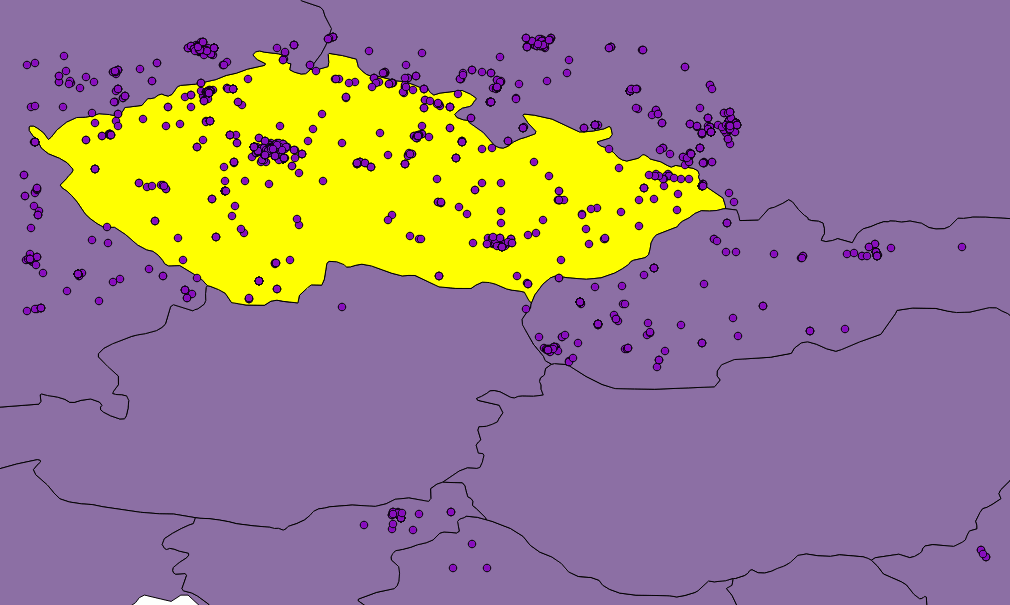
Figure: Twitter seems not to be very accurate when matching tweets against bounding box.
Although, as you can see in the picture, they are not. Or they are, but Twitter is not good at telling so. Besides that, none of the countries in the world is shaped like a rectangle and we would need to clip the data anyway. That is where SQLite comes in, because I have been saving incoming tweets right into the database.
If you use any GUI manager (sqlitebrowser for Linux is just fine), you can easily export your data to the CSV file, load it into QGIS, clip it with Natural Earth countries shapefile and save them to the GeoJSON file. It is just a matter of few JavaScript lines of code to put GeoJSON on a Leaflet map.
Displaying the data
Once a GeoJSON file is ready, it can be used for making an appealing viz to get a sense of what may be called “nationalities spatial patterns”. The lang field (stored in the database, remember?) of every tweet is used to colour the marker accordingly. Its value represents a two-letter language code as specified in ISO 639-1 document.
However, as those codes are guessed by Twitter’s language algorithms, they are prone to error. There are actually three scenarios we might be facing:
- User tweets in the same language as used in the Twitter account.
- User tweets in his/her mother language, but has set different Twitter account language.
- User does not tweet in his/her mother language, but has it set as a Twitter account language.
We basically have to deal with 2) and 3), because 1) means we can be pretty sure what nationality the user is. Sadly though, I have not found an easy way to tell which one of these two we came across, thus which language settings should be prioritized. I made an arbitrary decision to prioritize the language the tweet was written in, based on assumption that the most of the users tweet in their mother language. No matter what you do, the data is still going to be biased by automatically generated tweets, especially ones sent by Foursquare saying “I’m at @WhateverBarItIs (http://someurl.co)”. It works fine for the strange languages like Russian and Arabic though.
From Jan 2 to Jan 4 this year 5,090 tweets were collected. Leaflet is becoming a little sluggish without clustering turned on displaying all of them. Plans are to let the collection run until Jan 7 and then put all the tweets on the map. I guess that might be around 10,000 geotagged tweets by that time.
I am definitely willing to share the code and the final viz. Meanwhile, you can have a look at the screenshot on picture [*]. I have already implemented nationality switch (legend items are clickable) and I would like to add a day/night switch to see whether there are any differences between the peoples’ behaviour.
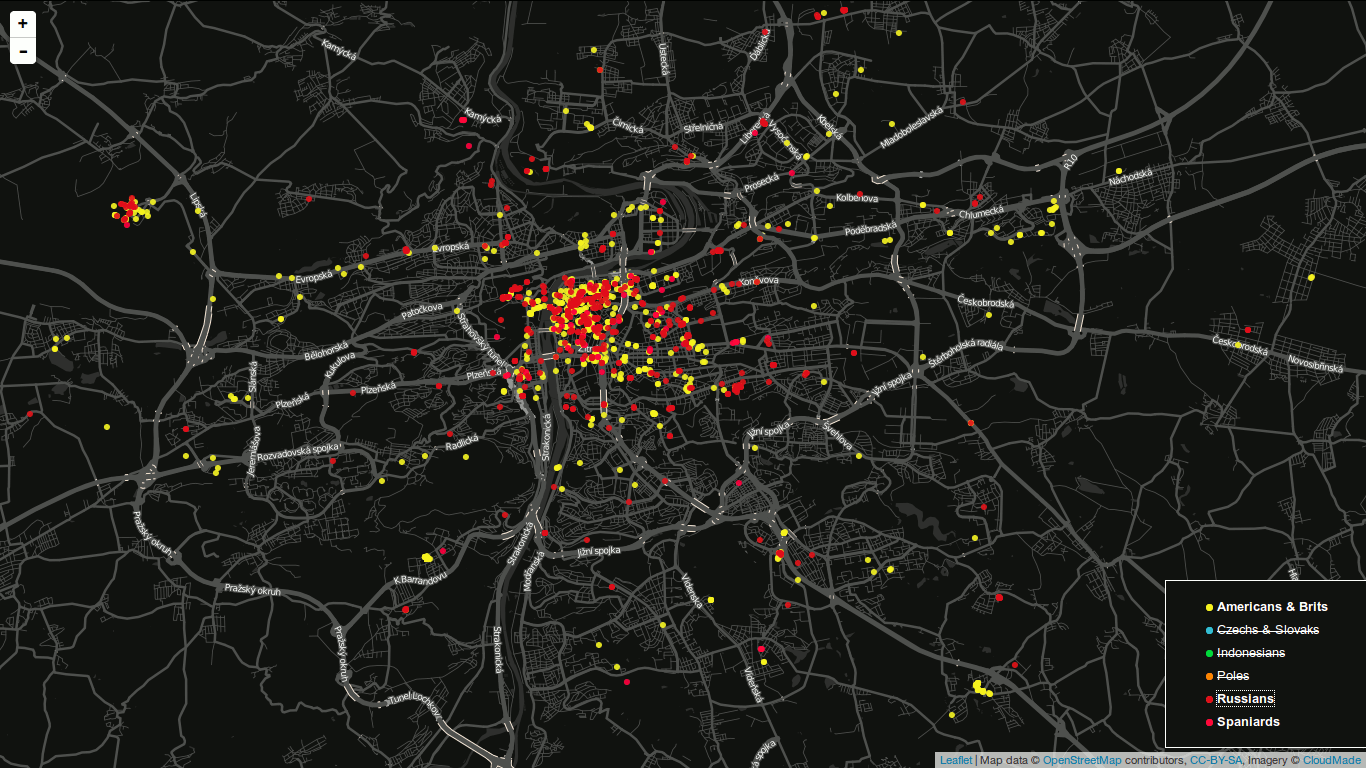
Figure: Final map screenshot. A legend is used to turn nationalities on and off. You are looking at Prague by the way.
Obviously the most tweets were sent from the most populated places, e.g. Prague, Brno, Ostrava.
Seeing Anita’s space-time cube back in 2013 was a moment of woooow for me. I’ve been interested in unusual ways of displaying data ever since I started studying GIS and this one was just great. How the hell did she make it?!, I thought back then.
And I asked her, we had a little e-mail conversation and that was it. I got busy and had to postpone my attemps to create that viz until I dove into my diploma thesis. So…here you go.
Recipe
What you need is:
- processing.py which is a Python port of processing environment.
- A basemap that fits the extent you are about to show in the viz. I recommend QGIS for obtaining an image.
- A JSON file with tweets you got via Twitter REST API (yes, the viz was made to display tweets).
- A python script I wrote.
How to make it delicious
First things first, you need to add a timestamp property to tweets you want to show (with the following Python code). created_at param is a datetime string like Sat Jun 22 21:30:42 +0000 2013 of every tweet in a loop. As a result you get a number of seconds since 1.1.1970.
def string_to_timestamp(created_at):
"""Return the timestamp from created_at object."""
locale.setlocale(locale.LC_TIME, 'en_US.utf8')
created_at = created_at.split(' ')
created_at[1] = str(strptime(created_at[1], '%b').tm_mon)
timestamp = strptime(' '.join(created_at[i] for i in [1,2,3,5]), '%m %d %H:%M:%S %Y') # returns Month Day Time Year
return mktime(timestamp)
As you probably guess, the timestamp property is the one we’re gonna display on the vertical axis. You definitely want the tweets to be sorted chronologically in your JSON file!
#!/usr/bin/python
# -*- coding: utf-8 -*-
#avconv -i frame-%04d.png -r 25 -b 65536k video.mp4
from peasy import PeasyCam
import json
basemap = None
tweets = []
angle = 0
def setup():
global basemap
global tweets
size(1010, 605, P3D)
data = loadJSONArray('./tweets.json')
count = data.size()
last = data.getJSONObject(data.size()-1).getFloat('timestamp')
first = data.getJSONObject(0).getFloat('timestamp')
for i in range(0, count):
lon = data.getJSONObject(i).getJSONObject('coordinates').getJSONArray('coordinates').getFloat(0)
lat = data.getJSONObject(i).getJSONObject('coordinates').getJSONArray('coordinates').getFloat(1)
time = data.getJSONObject(i).getFloat('timestamp')
x = map(lon, -19.68624620368202116, 58.92453879754536672, 0, width)
y = map(time, first, last, 0, 500)
z = map(lat, 16.59971950210866964, 63.68835804244784526, 0, height)
tweets.append({'x': x, 'y': y, 'z': z})
basemap = loadImage('basemap.png')
cam = PeasyCam(this,53,100,-25,700)
cam.setMinimumDistance(1)
cam.setMaximumDistance(1500)
def draw():
global basemap
global tweets
global angle
background(0)
# Uncomment to rotate the cube
"""if angle < 360:
rotateY(radians(angle))
angle += 1
else:
angle = 360 - angle"""
# box definition
stroke(150,150,150)
strokeWeight(.5)
noFill()
box(1010,500,605)
# basemap definition
translate(-505,250,-302.5)
rotateX(HALF_PI)
image(basemap,0,0)
for i in range(0, len(tweets)):
strokeWeight(.5)
stroke(255,255,255)
line(tweets[i].get('x'), height-tweets[i].get('z'), tweets[i].get('y'), tweets[i].get('x'), height-tweets[i].get('z'), 0)
strokeWeight(5)
stroke(255,0,0)
point(tweets[i].get('x'), height-tweets[i].get('z'), tweets[i].get('y'))
strokeWeight(2)
stroke(255,255,255)
point(tweets[i].get('x'), height-tweets[i].get('z'), 0)
lrp = map(i, 0, len(tweets), 0, 1)
frm = color(255,0,0)
to = color(0,0,255)
if i < len(tweets)-1:
strokeWeight(1)
stroke(lerpColor(frm,to,lrp))
line(tweets[i].get('x'), height-tweets[i].get('z'), tweets[i].get('y'), tweets[i+1].get('x'), height-tweets[i+1].get('z'), tweets[i+1].get('y'))
# Uncomment to capture the screens
"""if frameCount > 360:
noLoop()
else:
saveFrame('screens/frame-####.png')"""
You should be most interested in these lines:
x = map(lon, -19.68624620368202116, 58.92453879754536672, 0, width)
y = map(time, first, last, 0, 500)
z = map(lat, 16.59971950210866964, 63.68835804244784526, 0, height)
 They define how coordinates inside the cube should be computed. As you see,
They define how coordinates inside the cube should be computed. As you see, x is the result of mapping longitudinal extent of our area to the width of cube, the same happens to z and latitude, and to y (but here we map time, not coordinates).
The bounding box used in those computations is the bounding box of the basemap. Interesting thing about Processing and its 3D environment is how it defines the beginning of the coordinate system. As you can see on the left, it might be slighty different from what you could expect. That’s what you need to be careful about.
How does it look
I’ve made a simple Leaflet control that displays coordinates when user clicks the map. It is possible to copy them out by clicking the control.
See GitHub for demo.
You can find it in a list of Leaflet plugins as well (Controls and Interaction section). My first contribution to the open source world ever.
I’ve been in love with Leaflet ever since v0.4 was released. Well-documented, clean API included, beautiful controls and tons of plugins makes it my number one choice to create a web map. I wrote a Google Maps API app used at edpp.cz a year and a half ago and I’ve been thinking of refactoring it since then. I don’t think I even knew Leaflet existed back in those days.
I used to use Google Maps as my primary tool for web maps, it used to be the only choice back then. OpenLayers API documentation was one of the worst docs I have ever read (alphabetic sorting, please!), thus making it a no-go for me. It looked ugly and was sort of overwhelmed with functions. Leaflet came out completely different and I decided to rewrite our main map app using this great open-source library.
My first control
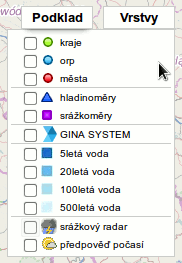 Modularity is one of the things I like the most about Leaflet. I was struggling with creating checkboxes used to toggle layers in Google Maps app, it comes ready with Leaflet. Adding a control to the map is easy as piece of cake, you do
Modularity is one of the things I like the most about Leaflet. I was struggling with creating checkboxes used to toggle layers in Google Maps app, it comes ready with Leaflet. Adding a control to the map is easy as piece of cake, you do L.Control.extend({)} and that’s it (almost). Since the map displays animated radar images showing the precipitation that occurred during last three hours or so I thought it would be great implementing this as a control: a button used to toggle the animation on/off and displaying the time currently shown image was created at.
The image on the left side displays the old solution using Google Maps. It was using a lot of DOM manipulation, was quite hard to maintain and definitely not eye-candy. When the animation was turned on, another control popped up in the map’s top left corner displaying the time the image was taken at. The animation toggle (srážkový radar) was incorporated into the layer control. I decided to take it out and make it a separate feature of the map.
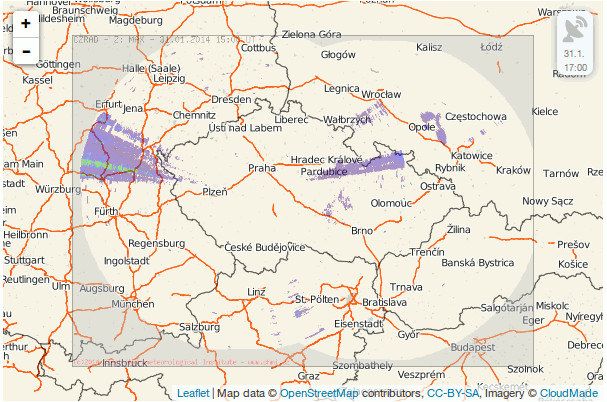 You can see the result in the image below. The control is a simple button with the radar icon displaying the time when active. It is only useful for the Czech Republic and is highly dependent on the image provider (CHMI), which means that if the URL of the images was to be changed, the whole control would break.
You can see the result in the image below. The control is a simple button with the radar icon displaying the time when active. It is only useful for the Czech Republic and is highly dependent on the image provider (CHMI), which means that if the URL of the images was to be changed, the whole control would break.
You can grab the code if you like. You add the control to the map as any other control:
var radar = new L.Control.Radar();
radar.addTo(map);
You can set the control visibility with visible property passed into options of the control.
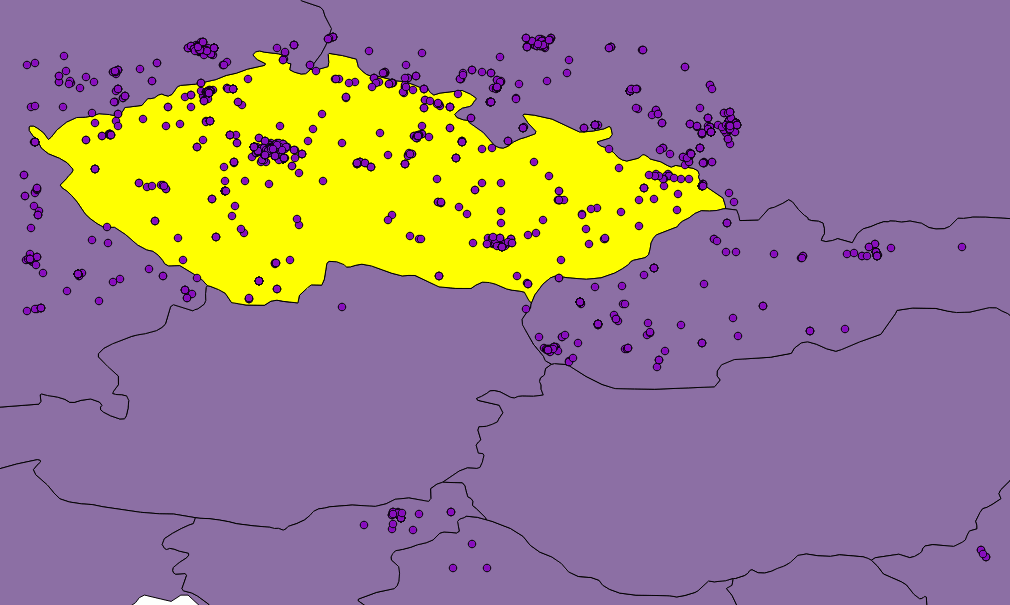
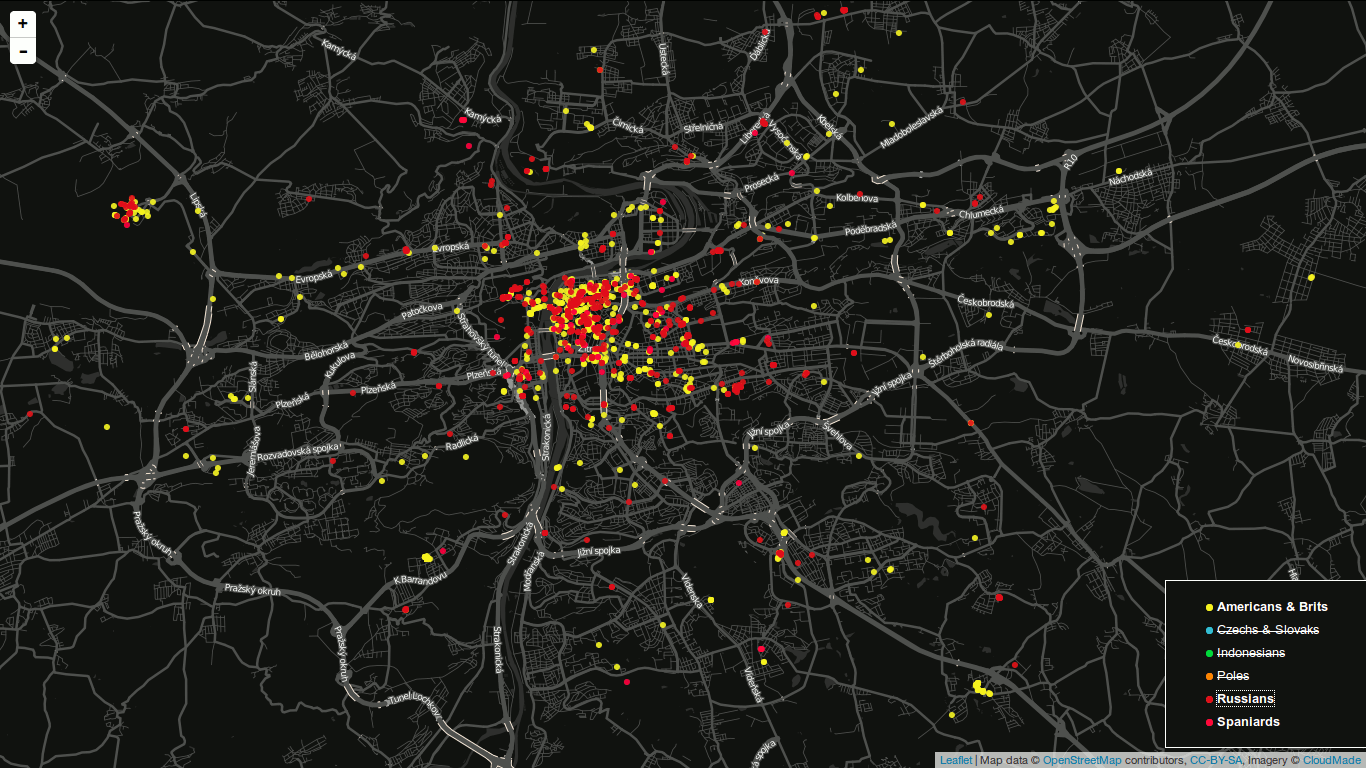
 They define how coordinates inside the cube should be computed. As you see,
They define how coordinates inside the cube should be computed. As you see, 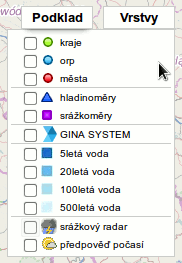 Modularity is one of the things I like the most about Leaflet. I was struggling with creating checkboxes used to toggle layers in Google Maps app, it comes ready with Leaflet. Adding a control to the map is easy as piece of cake, you do
Modularity is one of the things I like the most about Leaflet. I was struggling with creating checkboxes used to toggle layers in Google Maps app, it comes ready with Leaflet. Adding a control to the map is easy as piece of cake, you do 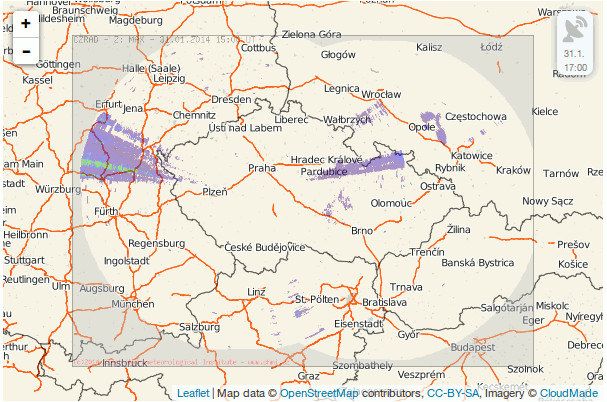 You can see the result in the image below. The control is a simple button with the radar icon displaying the time when active. It is only useful for the Czech Republic and is highly dependent on the image provider (
You can see the result in the image below. The control is a simple button with the radar icon displaying the time when active. It is only useful for the Czech Republic and is highly dependent on the image provider (